Install Android 3.0 Market on Emulator
- Download and install Android SDK. After that, set up a new emulator. (You may want to learn how to set up an Android Emulator
- Go android-sdk_r11-windows\android-sdk-windows\platforms\android-11\images (this is the default folder for SDK Platform Android 3.0, API 11, revision 0), copy system.img and paste it to C:\Users\Username\.android\avd\Emulator’s name.avd
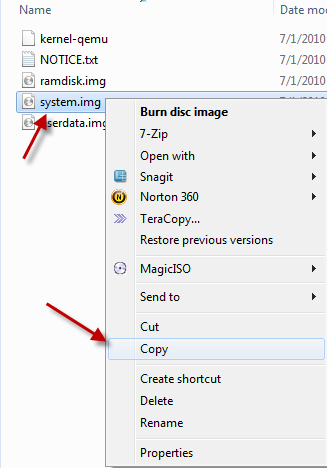
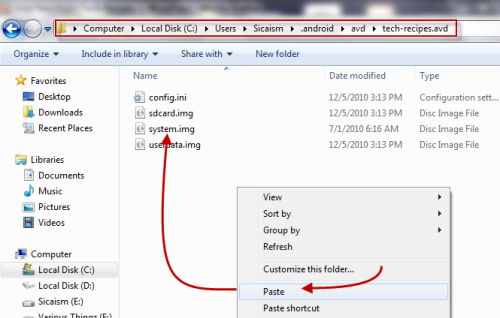
- Download three files: Vending.apk, GoogleServicesFramework.apk and ADB.zip (unzip the file after downloading). After that, put all these files into android-sdk_r11-windows\android-sdk-windows\tools; we will need them later. (In Android 2.3 SDK, adb files were removed so that’s why we need them.)
- Press Winkey+R, type cmd and press Enter. Change the directory to android-sdk_r11-windows\android-sdk-windows\tools (I kept the default folder structure but it is recommended that you change it).
- Enter the following:
emulator -memory 1024 -avd MotorolaXoom -partition-size 100 -scale .75(please replace MotorolaXoom with your emulator’s name). This command will launch your emulator. Please don’t try to launch it from SDK manager, otherwise, it won’t work. - Launch another command prompt window, switch to android-sdk_r11-windows\android-sdk-windows\tools, type in:
adb -e shellPlease make sure that the emulator is fully loaded. EntermountYou will see something like the image below, and look for the line: /dev/block/mtdblock0 /system yaffs2 ro 00. - Now remount the /system in read-write mode.
mount -o remount,rw -t yaffs2 /dev/block/mtdblock0 /system chmod 777 /system/app exit - In this step, we will copy two files: Vending.apk and GoogleServicesFramework.apk into /system/app. To do this, from the second command prompt window, type:
adb -e push Vending.apk /system/app/ adb -e push GoogleServicesFramework.apk /system/app/If success, it will look like this:This is what I got:>adb -e push Vending.apk /system/app failed to copy 'Vending.apk' to '/system/app/Vending.apk': Out of memory - Now, you need to remove SdkSetup.apk from /system/app (if it is not removed, the SDK will be restore in next session). In the second command prompt window, type:
adb shell rm /system/app/SdkSetup.apk - Close your emulator.
- Go to C:\Users\Username\.android\avd\Emulator’s name.avd and delete these two files: userdata-qemu.img and cache.img. Launch your emulator in the normal way and then, you will see Android Market from the list.Using Facebook:Note: Some applications and games may not work because they need real hardware. Angry Birds and Youtube are such examples. With these you can hear the sounds but not see any video.


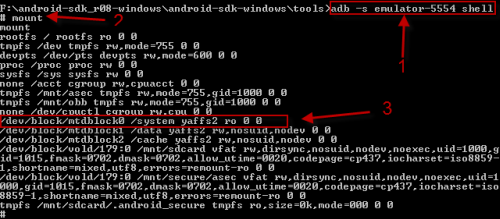



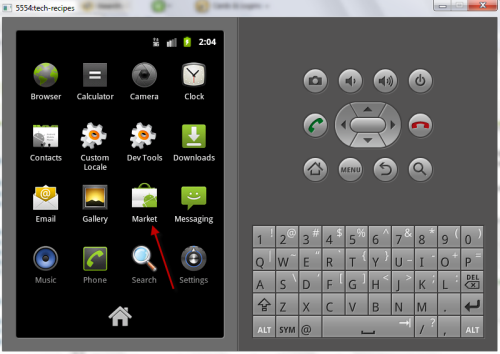
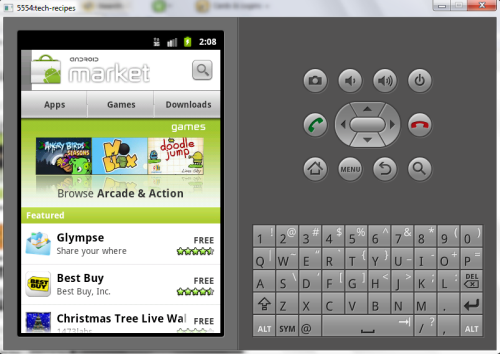
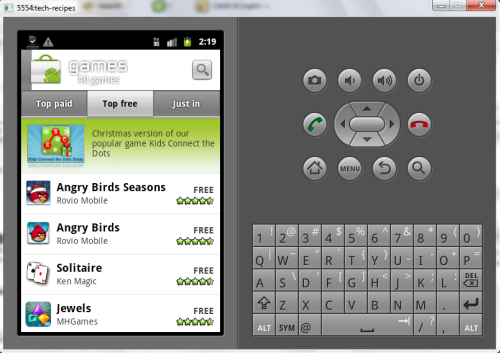
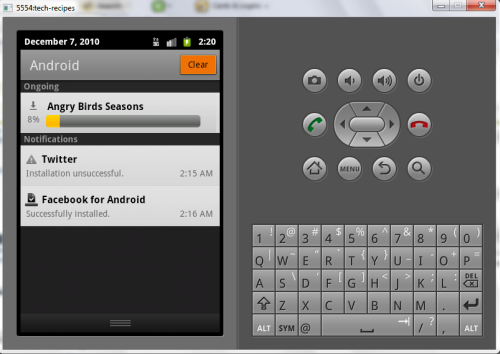
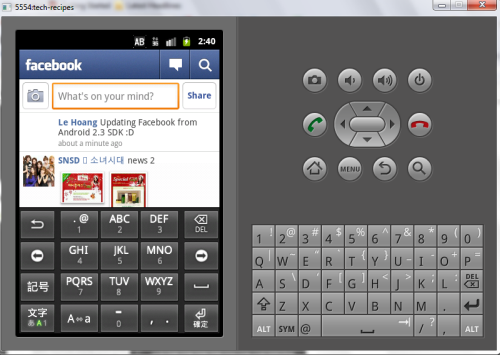
Hi,
ReplyDeleteThanks for the guide. I tried this but later on when I try to launch the emulator I get the error "This AVD's config is missing a kernal file". I googled around and saw that this has something to do with the system image which we deleted.
Am I doing something wrong?
-Amar.
I was trying to install android market since past many days without success. I would really like to thank you for making it such a cakewalk with detailed explanation.
ReplyDeletethanks for commenting.....Anonymous
DeleteHi! Im having trouble with one of the first steps. If i copy the system.img to my avd folder, the emulator wont start, it will hang up on a black screen and never boot. If i dont do that step, i can pretty much accomplish every other step... but the android market wont appear! Any ideas? Im currently on fedora, maybe because your solution is for windows only?
ReplyDeleteI tried with windows....don't know about Ubuntu and fedora
Delete